Manage Google Cloud Project Mambers
(Please tell me if you find any errors or omissions in the document —UP, 28-August-2025)
Create a new project
Redeem and use your Google coupon. Do NOT enter your credit card. (If you have not received an email with the link to redeem a coupon, please see CSI 508's Announcement "Database server (and web server) options, and Google Cloud Platform coupon"). If more coupons are needed, please make a private post on Piazza. We will get you more coupons. Do NOT enter your credit card information.
- Assuming that you already have a Google account. Go to the Google Cloud Console and login to your account
- Click the "Select a project" dropdown icon (next to "Google Cloud Platform")

- Select New Project
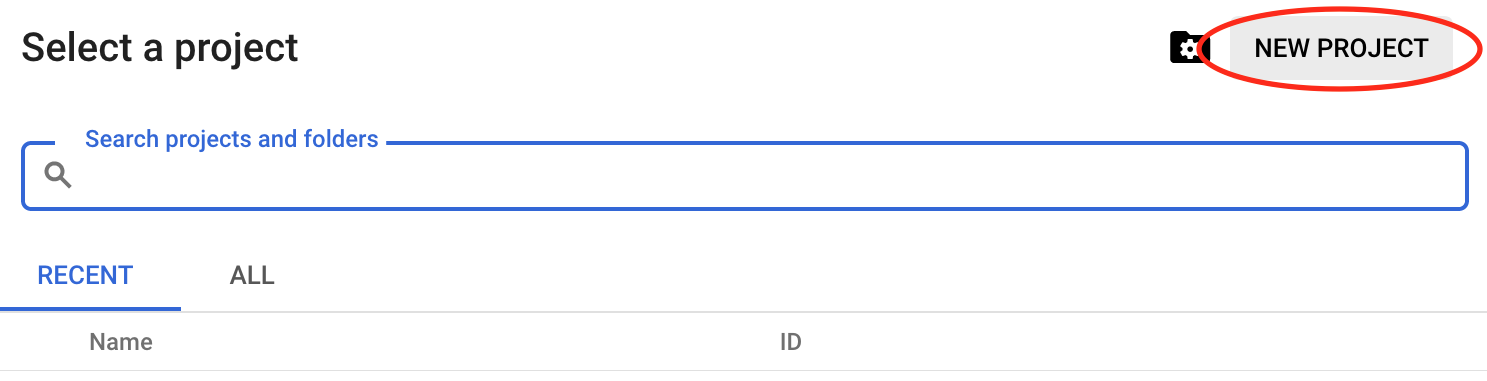
This will prompt a screen allowing you to create a new project. Enter your Project Name (e.g.,
csi508), be sure the Billing account is associated with the Google coupon you redeemed. Then, click CREATE.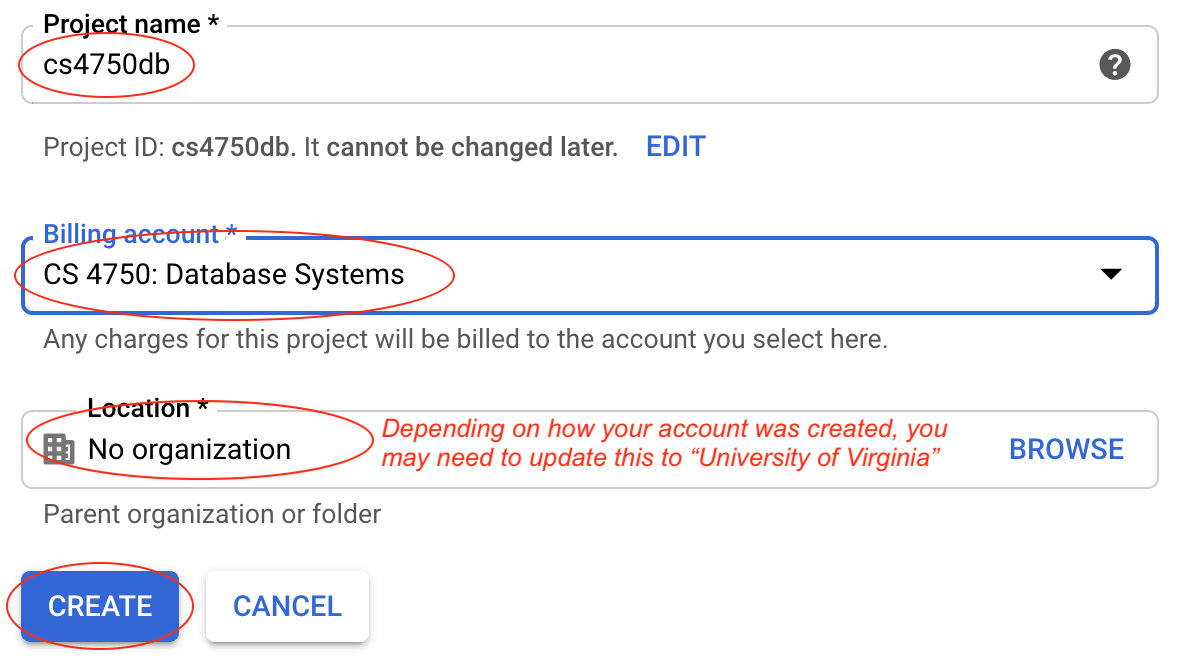
Note: depending on how your account was set, you may be required to enter Location or Organization. Please select University at Albany and proceed to create the project.
Add Project Member(s)
- Access the project you just created
- Click the Navigation Menus (a "hamburger menu" icon, top left of the screen),
select IAM & Admin, and then IAM
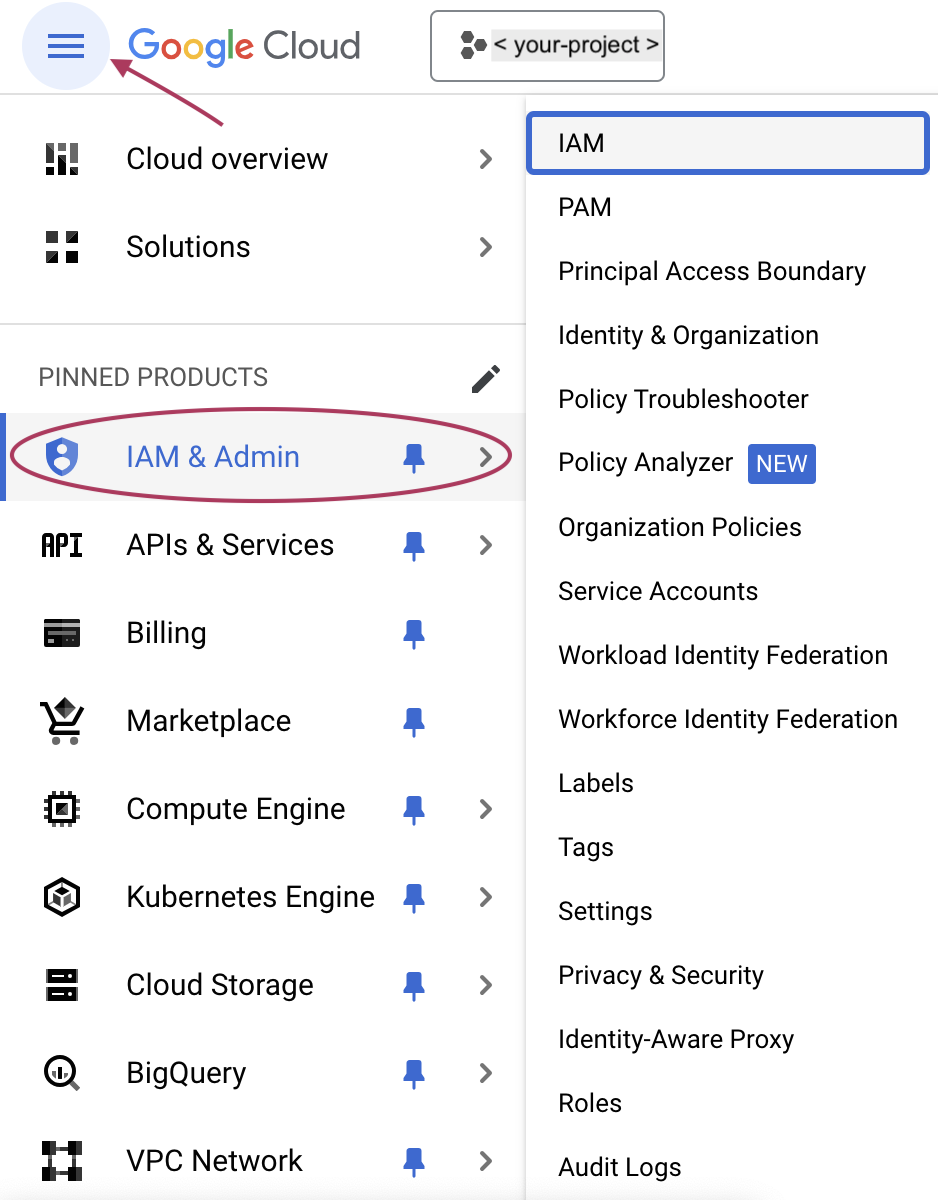
- Select the Grant Access to add a project member / collaborator
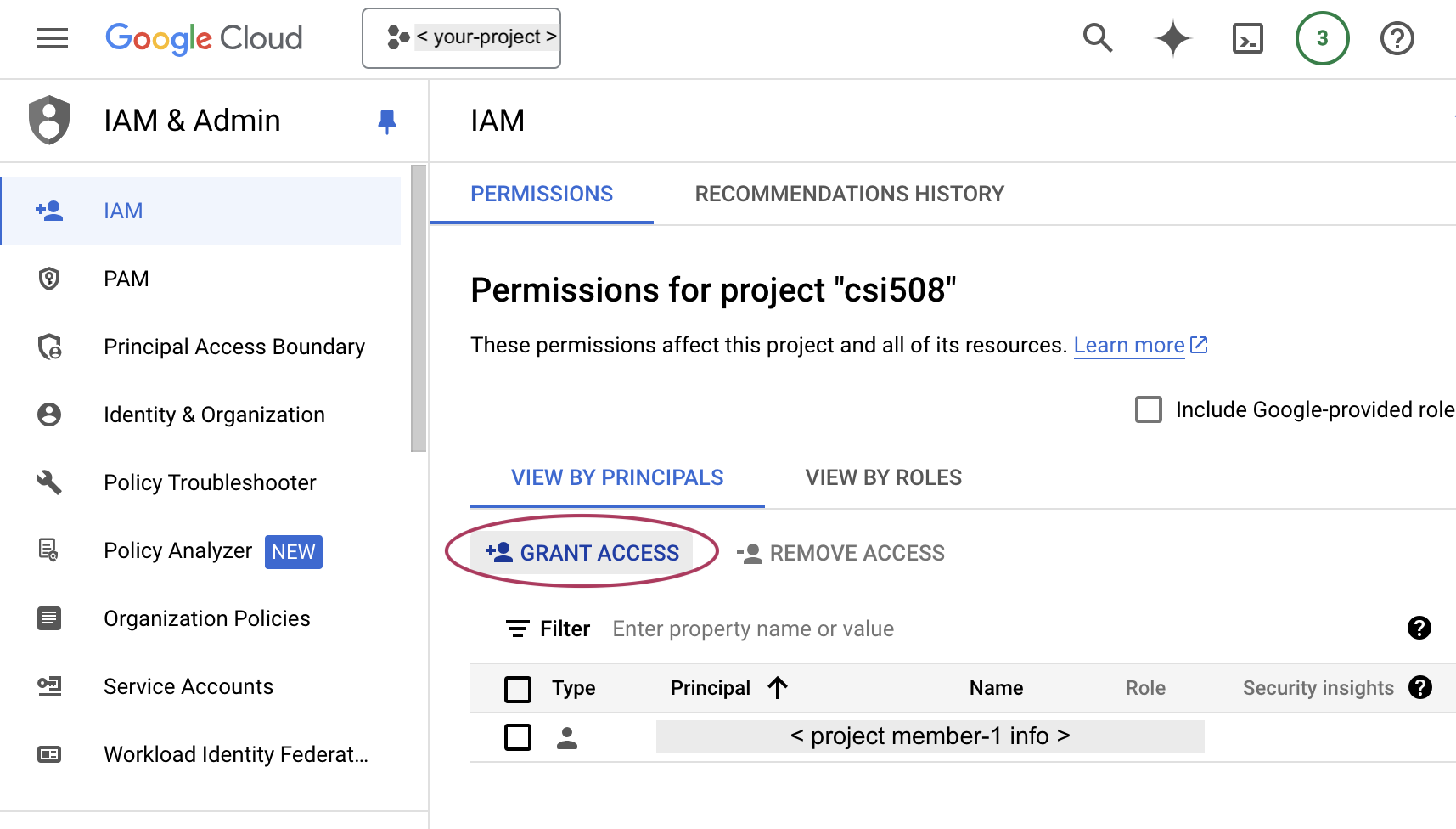
To remove a member / collaborator, select the Remove Access
- Enter an email address of a member / collaborator to be added to the project
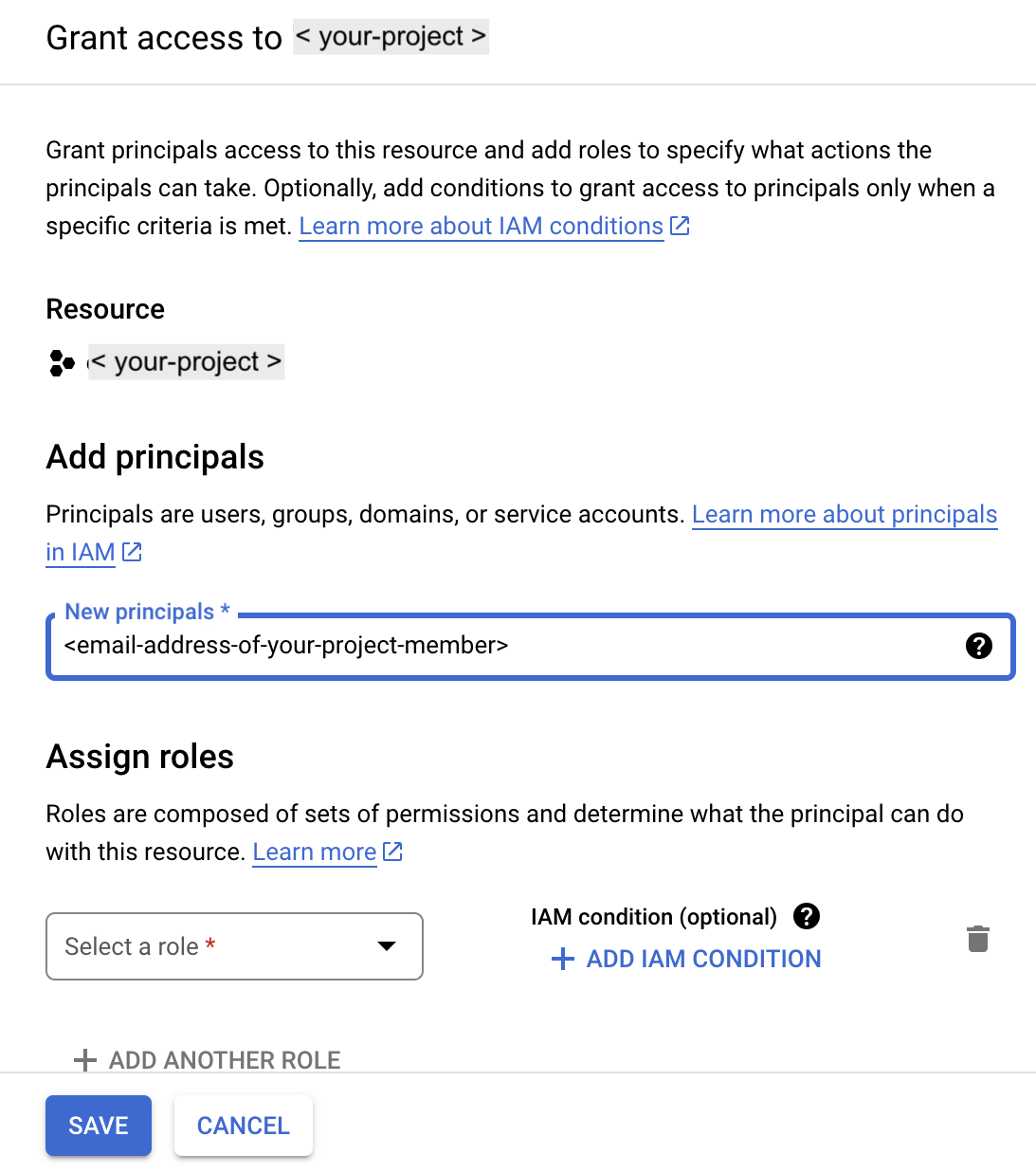
- Select the appropriate permission or role
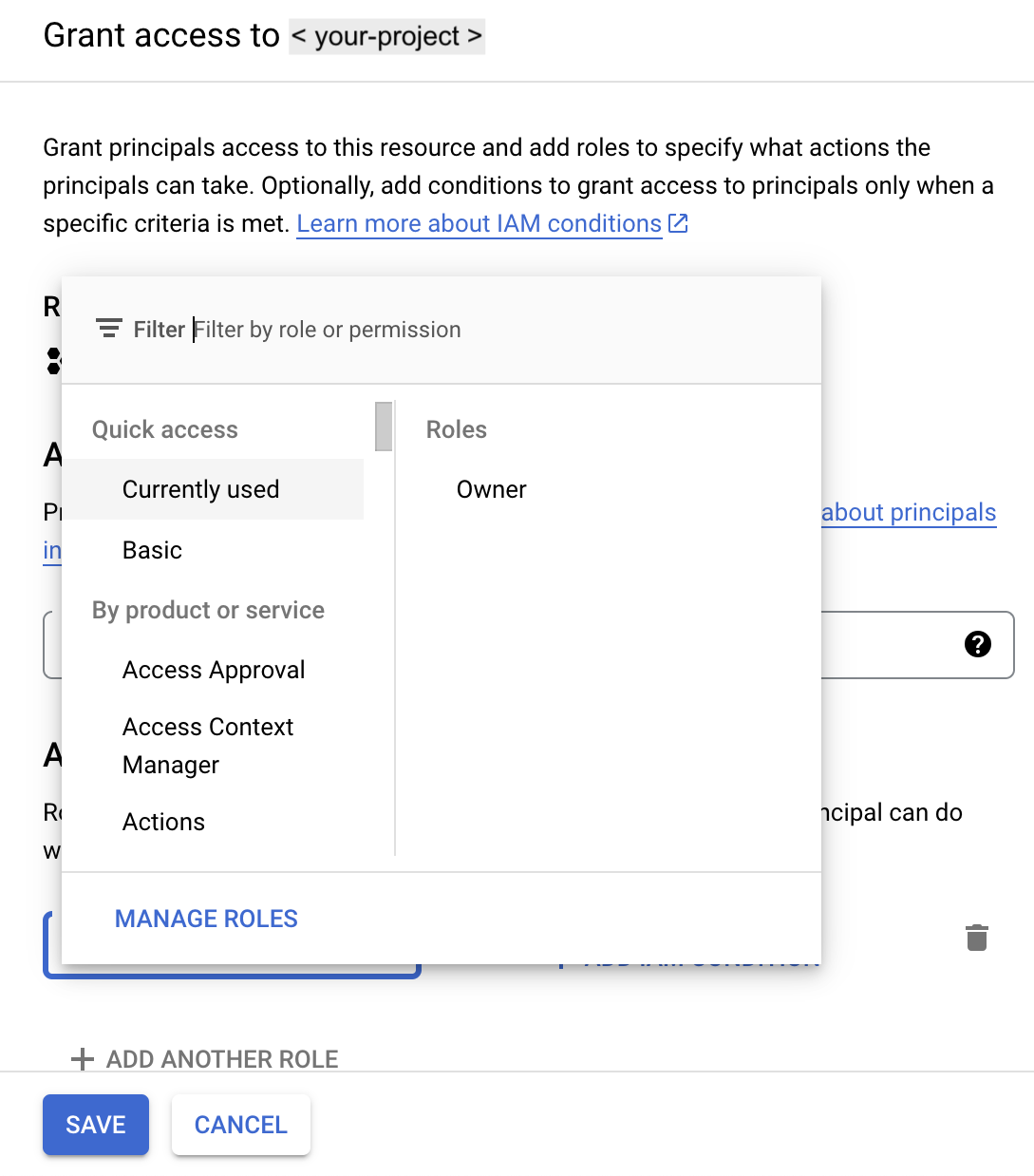
- Google Cloud will send an invitation to the designated email address. Remember to accept the invitation to join the project.
- The newly added member is listed with the assigned role
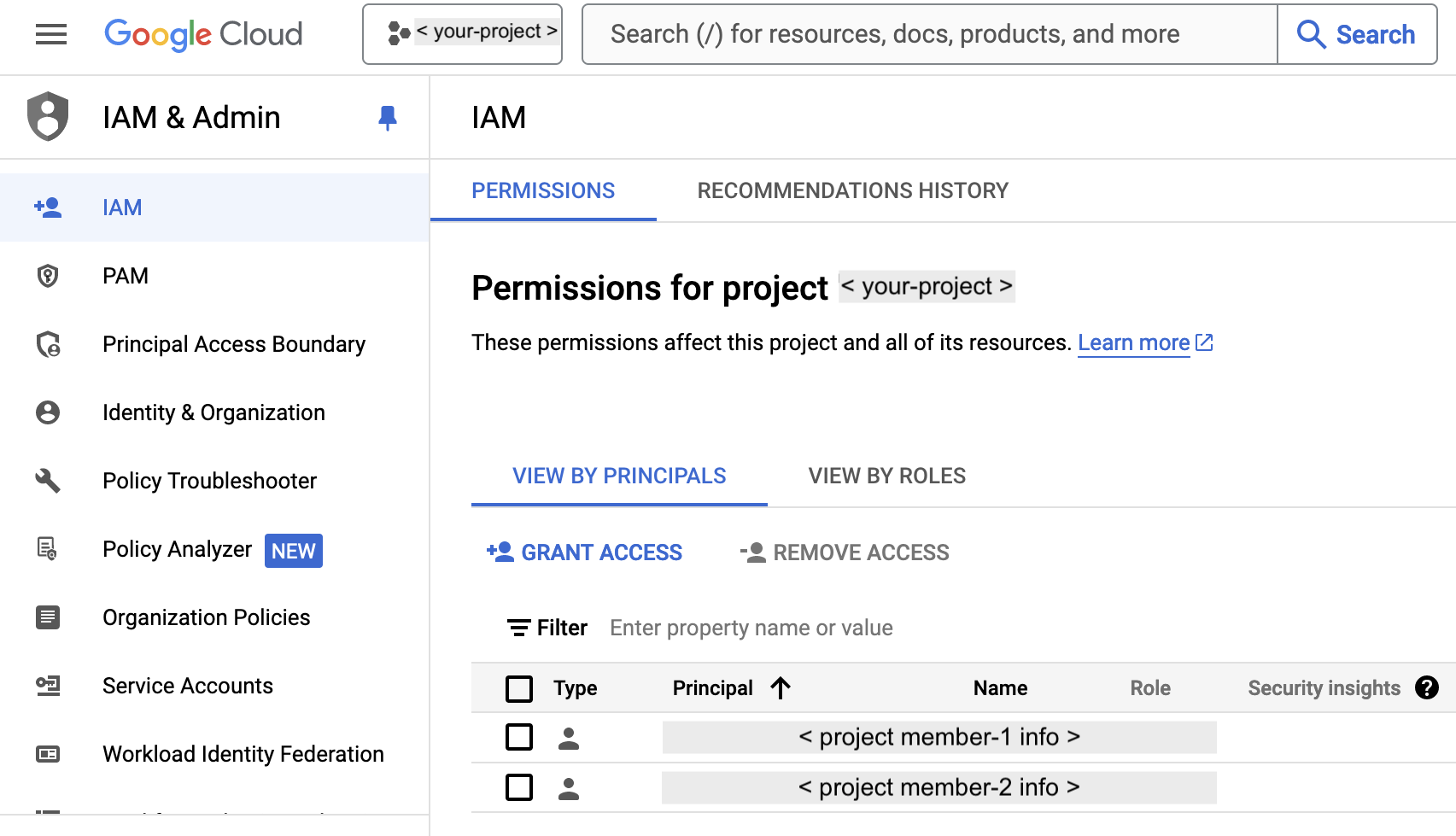
 CC-BY-NC-SA 4.0
CC-BY-NC-SA 4.0