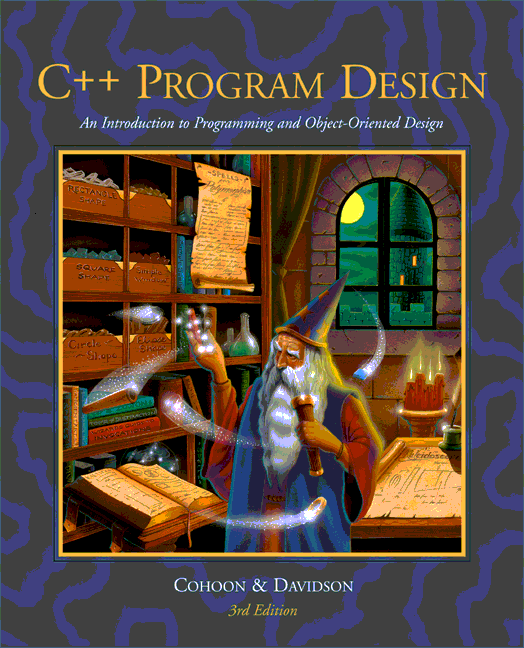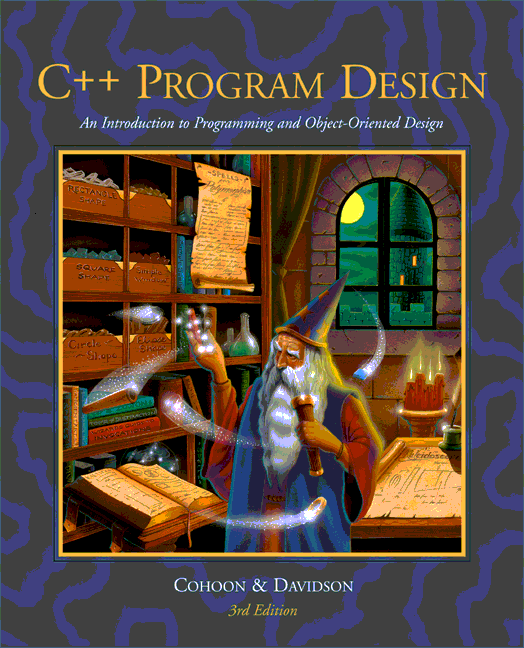Frequently asked questions
It has been and will continue to be
our policy to quickly respond to questions. However, to allow for
even faster response, we are trying now to anticipate questions.
This list is our newest addition, so expect that questions and
answers will be added somewhat regularly.
The
nongraphical examples build and run, but I cannot get the graphical
programs to work. What's the problem?
Most likely you did not use a
project file. The use of a project file is mandatory for such
programs. The short answer regarding project files is to check out
Appendix F. This appendix explains in detail how to create, use, and
modify projects files. The following paragraphs drasically summarize
that material.
The simple nongraphical programs of
the first four chapters have the entire program in a single file.
And, the only libraries that these programs use are the standard
ones. Most compilers are configured to determine automatically for
simple programs where the include and link libraries are located.
(Some of the compilers will indicate there choices through messages
stating that a default project is being created and used). These
automatic/default actions will not work for programs that span
multiple files or which use additional libraries such as the
EzWindows library. For such programs, project files must be used.
One of the projects supplied in the
various versions of the software is the lawn project. Rather than
directly opening lawn.cpp to build and run the program, the lawn
project file must be opened. The suffix of the lawn project file
varies depending upon which compiler is being used. For example,
Borland project files typically use the suffix IDE and Microsoft
Visual C++ projects now use the suffix DSW.
The process of opening a project
varies with different compilers. For example, Borland has a Project
menu, one of whose choices is Open project; while Visual
C++ users open projects using the Open Workspace choice
from the File Menu.
After opening the project, several
of its characteristics might need to be updated. The files that make
up the project reflect where we expect the project to be located. In
particular, EzWindows programs all have ezwin.lib as one of their
elements. The specification of its location is relative to where we
expected the project file to be placed. If you have altered the
directory structure, then you must edit the .lib entry to reflect
its location. In Borland, the correct location can be specified by
right-clicking on the .lib entry of the Project window and selecting
Edit node attributes. With Visual C++, you are required to
first delete the current occurrence of the .lib entry from the
project. The current occurrence can be deleted by highlighting the
.lib entry and then typing the DEL key. You can then add a correctly
located .lib entry by using the choice Files into project
from the Insert Menu.
Besides specifying the files that
make up the project, a project file also specifies the location both
of the header files of the standard and EzWindows libraries, as well
as the compiled versions of standard libraries.
For Borland, the directory
information can be specified by selecting the choice Project
of the Options menu. A dialog box will be opened, one of its entries
is Directories. After selecting Directories, edit
its various components to indicate where on your system both the
headers and compiled versions of the libraries can be found.
Also ensure that the intermediary and final directories (if
specified) are acceptable and exist.
For Visual C++, the directory
information can be selected by first selecting the Settings
choice of the Build menu. Next select the tab C/C++. Under this tab,
select the category Preprocessor. One of the resulting fields is
Additional include directories. Set this field to the appropriate
EzWindows include directory. Note this directory can be specified
using a relative path name.
I would like to create a new program that displays graphic
shapes. What steps do I need to take?
Graphical programs require project
files as there are inherently multiple files used in the building of
the program. There are two ways to go about creating a project file.
One way is to copy an existing project file and then edits its
entries so that it has proper names for the various files that will
make up the program. Another method is to use the New
project/workspace command of your compiler. For Borland this
command is found under the Project menu. For Visual C++, the command
is found under the File menu.
A graphical project file will
consist of at least two files: the file which contains your function
ApiMain() and the file ezwin.lib. You will also need to specify
where various header and compiled library directories can be found.
For information on specifying such entries check out this
FAQ.
Is there a home page for your course? What materials do you keep
there?
At the University of Virginia,
CS
101 uses this text. At the course home page you will find
normal syllabus type information and copies of the assignments for
the current semester.
My program output disappears immediately after the program
finishes its execution. Is there anything I can do so that the
displays remain?
The following comments give
suggestions for both the continued display of the graphical and
console windows.
Under 16-bit Windows you can cause
your graphical display to remain on your console by making the
SimpleWindow object associated with the display global.
Under 16-bit and 32-bit Windows,
you can also introduce a final prompt and extraction at the end of
your program. This pause allows you to display the program as long
as you wish.
Another technique is to run your
program from a command prompt rather than from the compiler. By
running from the command prompt, its window will act as your
console. This window has a lifetime that extends beyond the
execution of the program. |