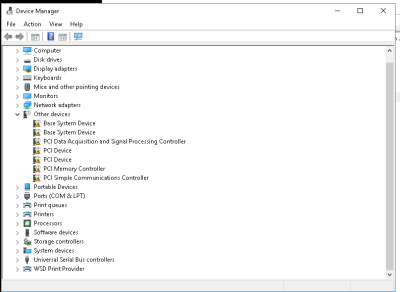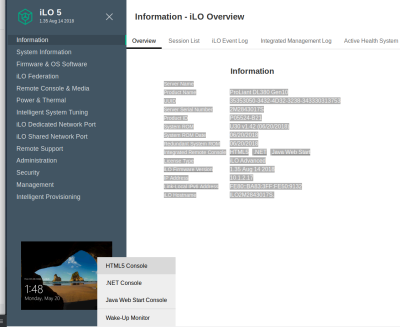Table of Contents
Setting iLOM up on a new server
A new server can have an IP address added during system post. However, currently running servers can have the iLO Set up using a management tool from HP. The tool can be found online, or in CSADMIN
iLOM Firmware and Drivers
The easiest way to get software for the iLO or HP servers is to search through HP's portal:
https://support.hpe.com/hpesc/public/home
Firmware can be updated through the web interface of iLO without triggering a server reboot. This is done by pulling a .bin file from one of the update packages and uploading it to the firmware page.
iLO Management installation Windows
*Note: iLO management software in Windows requires the iLO drivers to be set up. If you have a server running and are missing drivers as pictured below then you will need to install drivers for the specific iLO interface.
There are two required drivers:
- iLO CID (Channel Interface Driver)
- iLO ASR (Automatic Server Recovery)
This will allow you to install the iLOM utility. These drivers can be found online, or in CSADMIN
iLO Management Configuration
Once connected to the iLO network you can access the iLO interface using the ip address through a web browser. For example, printserver.cs.virginia.edu has had the iLO configured with an IP address of 10.1.2.17.
Once logged on to the web console using the default credentials on the pull tab from the server, or if it has already been setup using root/4#&7years password, you can use an HTML5 console that is independent of the OS. You can use this to access bios, reboot and install operating systems, etc.
Using this console you can load ISO's from a remote machine. With this you can install an OS from an ISO remotely using HPE Intelligent provisioning.
The keyboard button at the top of the console can be used to insert keyboard commands (ctrl alt del, etc), and the DVD icon can be used to load ISO's.
Configuring ILOM without taking down server
On Windows it is as simple as installing the proper drivers, then installing the ILOM configuration utility (all of which can be found in /p/csadmin/'iLOM Drivers')
However you can accomplish this through the command line in CentOS with the following commands.
yum install OpenIPMI OpenIPMI-libs OpenIPMI-tools ipmitool lan print -----> This shows you what the IP settings are and confirms tools are installed properly. ipmitool lan set 1 ipsrc static ipmitool lan set 1 ipaddr 10.row.rack.u ipmitool lan set 1 netmask 255.0.0.0 ipmitool lan set 1 defgw ipaddr 10.1.2.1 Then you can configure the root user by executing: ipmitool user set name 2 root ipmitool user set password 2 Password for user 2: Password for user 2: ipmitool channel setaccess 1 2 link=on ipmi=on callin=on privilege=4 ipmitool user enable 2 Then restart the ILOM: ipmitool mc reset cold =================== Note =================== If you get an error when using the command "ipmitool lan set 1 ipsrc static" that says channel 1 is not a lan interface, that means the lan is listening on a different channel. You can use the command "ipmitool lan print 1/2/3/4/5" to determine the correct channel. Also, when setting the user access using "ipmitool channel setaccess 1 2 link=on ipmi=on callin=on privilege=4" change the first 1 to match the channel on the server.