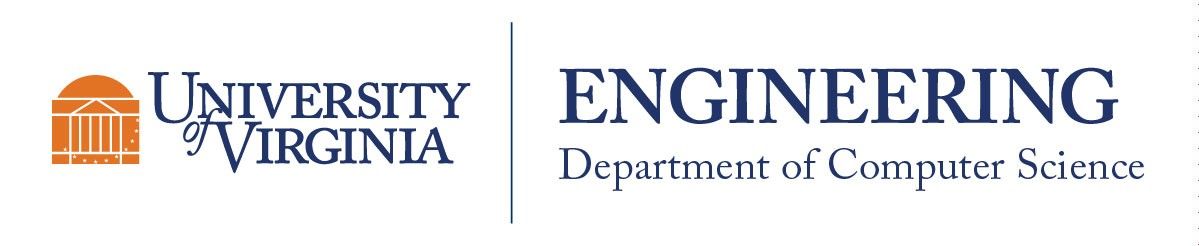Table of Contents
Network Printing
CS hosts a number of network attached printers on the 4th and 5th floors of Rice Hall. There is also an HP Scanner and a Ricoh scanner/copier in the 5th floor mailing room. There is no cost associated with printing, anyone with a CS account can print. All printers use your CS account and password for authentication.
Available Public Printers
| Printer Name | Printer Model | Location | Installed Printer Options | Notes |
|---|---|---|---|---|
| printer018 | Ricoh Aficio MP 750 2 | Rice Hall 525 | Large Capacity tray, Multi-hole Punch Unit | High capacity. Use this one primarily unless you have a specific need |
| printer039 | Xerox VersaLink B610 | Rice Hall 525 | Large Capacity tray, Tray 1, Tray 4, Duplex Unit, Finisher | |
| printer070 | Xerox C7000 | Rice Hall 525 | Duplex Unit | Standard printer. Small capacity |
| printer072 | Xerox C410 | Rice Hall 525 | Duplexer, Color Laserjet | Use minimally only if color is necessary |
Print Server
The department uses a Windows print server. Linux and Mac users print using lpd (Line Printer Daemon) through the Windows print server.
| Print System | DNS Address | Typical Printer URL |
|---|---|---|
| Windows | printserver.cs.virginia.edu | \\printserver.cs.virginia.edu\printer039 |
| Mac | printserver.cs.virginia.edu | lpd://printserver.cs.virginia.edu/printer039 |
| Linux | printserver.cs.virginia.edu | lpd://printserver.cs.virginia.edu/printer039 |
All printers that are available for network printing have a label on them in the form of 'printerXYZ'. Simply replace 'XYZ' with the specific printer number you wish to use with the URL format given above.
Windows Instructions
We have deployed a software solution called PaperCut that will allow for printing on Windows.
Simply go to: Papercut server . This will download a file to install the PaperCut (Mobility Print) software.
Double-click on the downloaded pc-mobility-print-printer-setup-1.0.317[printserver.cs.virginia.edu] file to run it.
Follow the set up steps, and then you'll then be prompted to select the printers you want to add. Printers in Rice Hall that are available for network printing have a label on them in the form of 'printerXYZ', for example “printer009”.
After selecting your printers, it will prompt you for your CS Username (which is your computingID) and password. If you have forgotten your CS password, our CS password reset tool is here (https://www.cs.virginia.edu/PasswordReset).
After typing in your CS username and password, Papercut will install the printers for your computer to use.
If Papercut doesn't work for you, the alternative is to add the printer using its name.
Go to Settings, then select Printers and Scanners (this may be hidden under Bluetooth and devices).
Select Add a Printer or Scanner, and wait for Windows to scan for printers. When it can’t find any printers, select The Printer That I Want Isn’t Listed and click on Add Manually.
Then select Add a printer using an IP address or hostname and click Next.
Select the Device Type to be TCP/IP Device.
For Hostname or IP address, specify the printer's fully qualified domain name (FQDN), for example: printer070.cs.virginia.edu (this name is on a label on the printer).
The Port Name will fill in automatically.
Click Next. Windows will then resolve that name and attempt to print to that printer.
MacOS Instructions
Simply go to: Papercut server
If you previously installed Papercut, first uninstall the previous version by opening the Applications folder and dragging the Papercut folder to the Trash. Then also remove any previous printers by going to System Settings, Printers and Scanners, and removing the existing printers.
If Papercut doesn't work for you, the alternative is to add the printer using the LPD/LPR (Line Printer Daemon/Line Printer Remote) protocol (this is NOT the LPD protocol).
Open System Preferences by clicking on the Apple logo in the top left corner, and select Printers and Scanners
At the bottom of the list of printers, select the + button to add a printer
Don't select the Protocol to be “Line Printer Daemon - LPD”. This won't work!
Select Advanced (If this icon is not shown, right-click any white space at the top of this window, select Customize Toolbar, and drag the Advanced Gear icon to the toolbar, then click Advanced).
Wait until Searching for printers… completes.
Then add the printer by selecting Type to be “LPD/LPR Host or Printer”, Device to be “Another Device”, and URL to be lpd://printserver.cs.virginia.edu/printer<number>
- For example
lpd://printserver.cs.virginia.edu/printer039 - For the field Name, specify printer<number>, for example printer039
- You can enter a location description (like “Room 211”)
- For the field Use, choose “Generic Postscript Printer”
Select Add
You will be prompted for your CS userid and password when sending a print job.
High Capacity Public Printer on the 5th floor
There is a high capacity printer (“printer039”) in the 5th floor mail room (room 525). Detailed directions for adding this printer on a Windows, Mac, or Linux based desktop can be found at this link: Xerox VersaLink B610