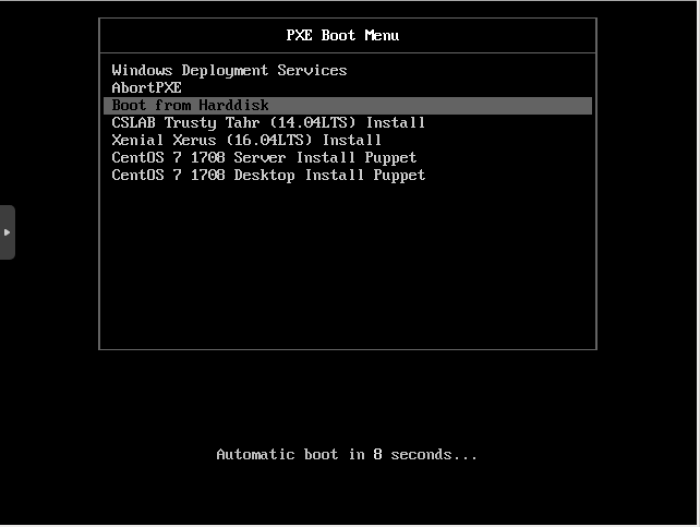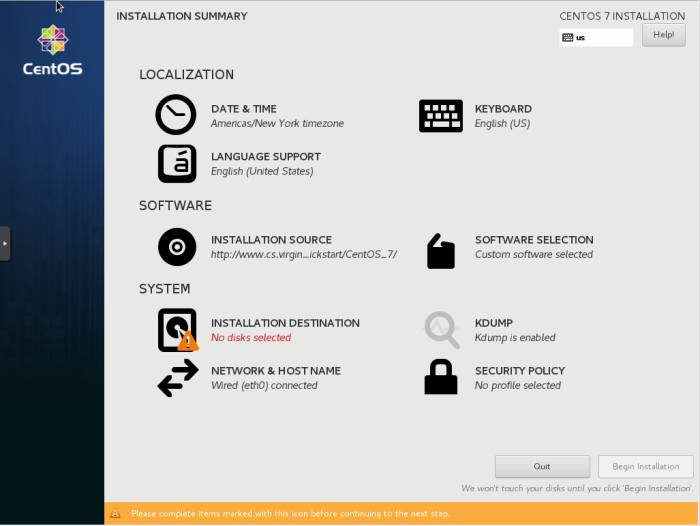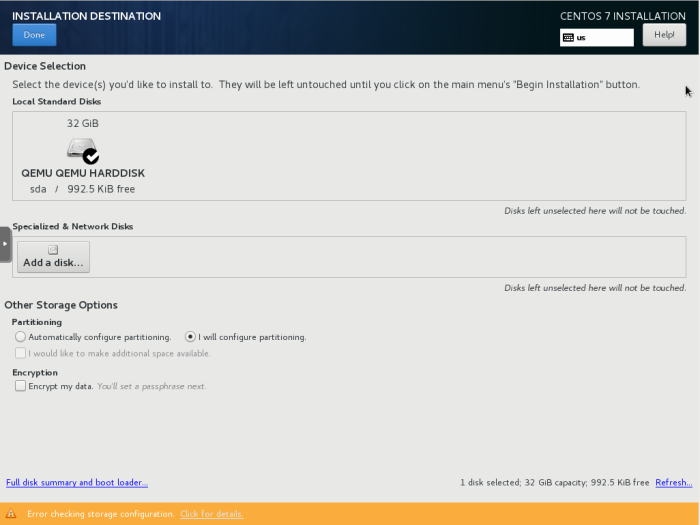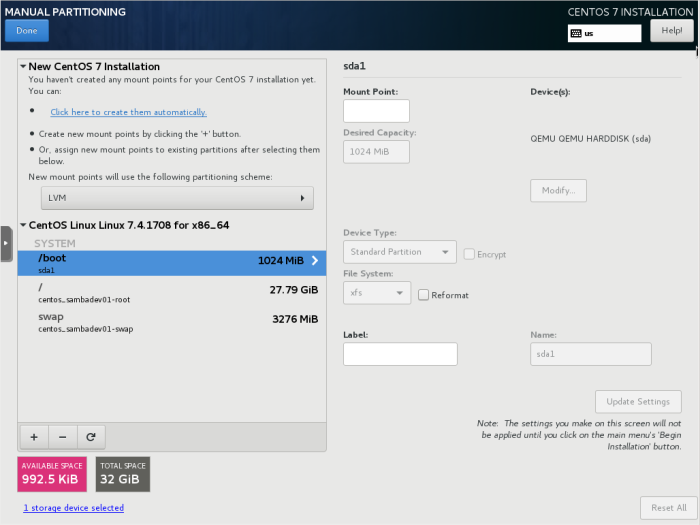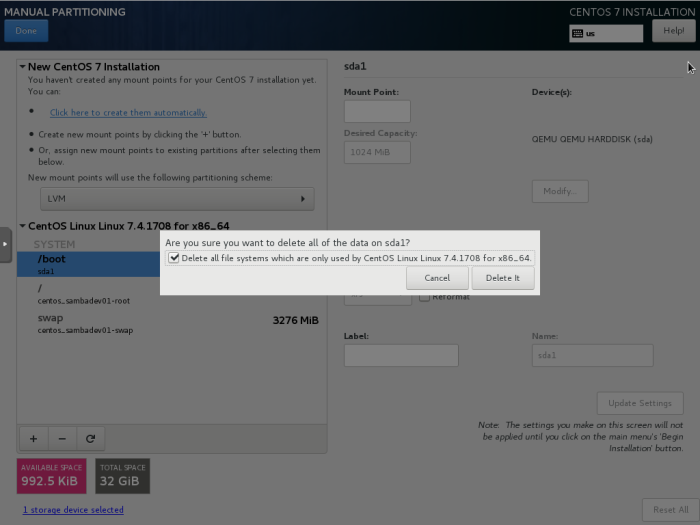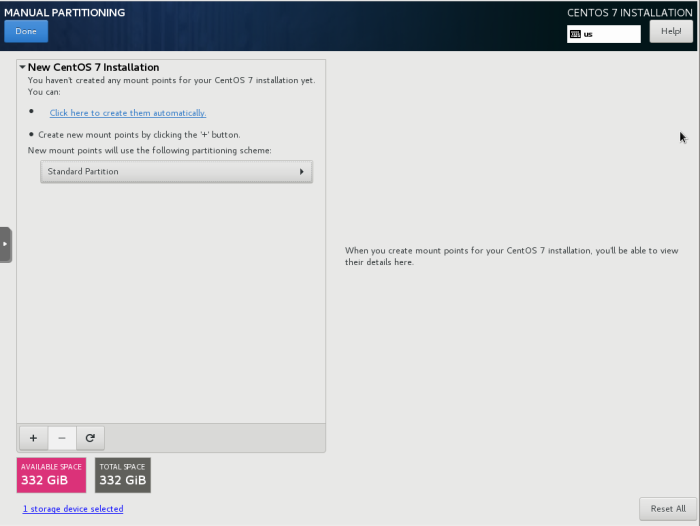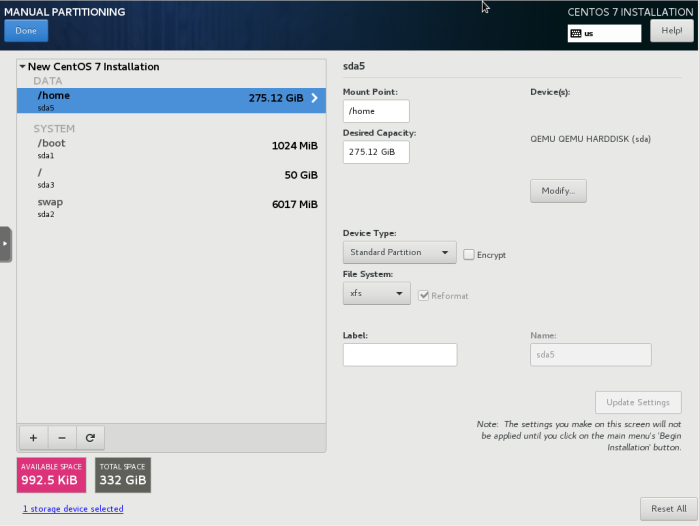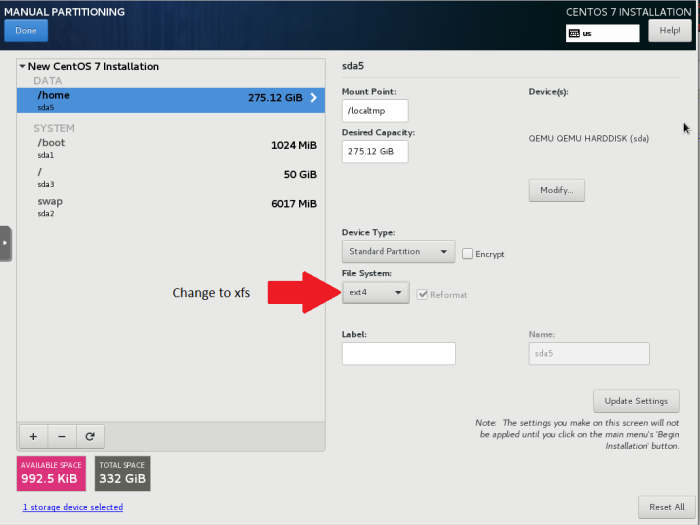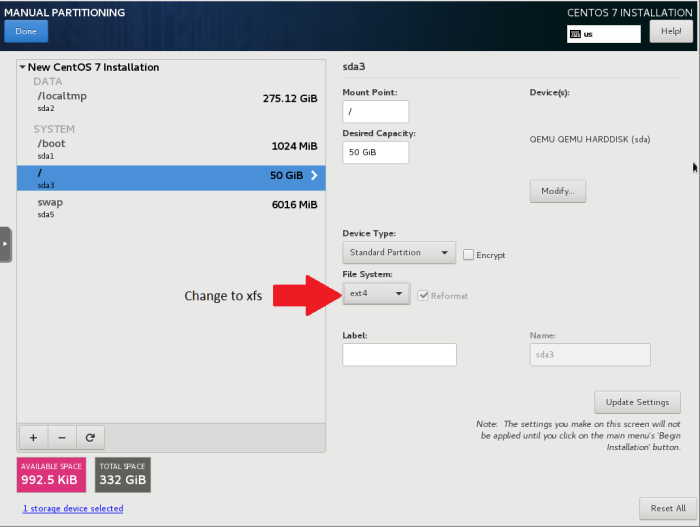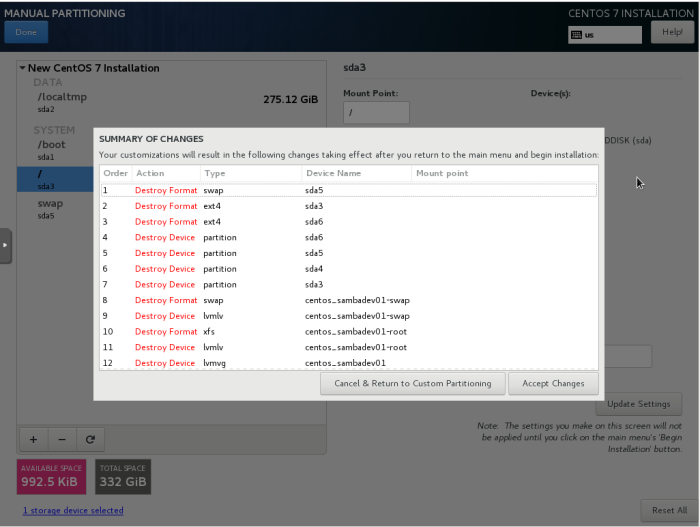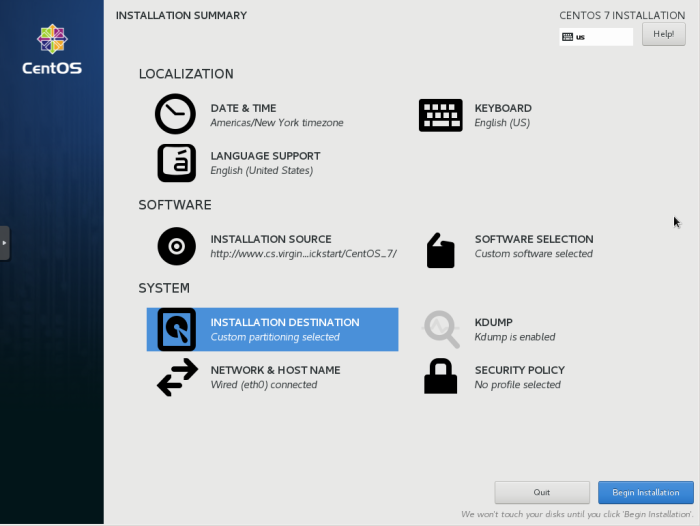CentOS Install Process
CentOS images are installed over network PXE boot. Before being able to boot from the network, the host must be entered into the DHCP/DNS management Portal, see Host Management for more information. After performing a PXE boot from a host, several options for install images are available:
Select either the Desktop or Server configurations to boot the CentOS installer. Once the installer has finished booting you will reach the main screen:
Almost everything is already set up, the one thing we need to configure is disk partitioning. Click on INSTALLATION DESTINATION to start the partitioning process:
From here you must select all disks that you want to partition/install to. For systems with only one disk the disk should already be selected, just hit Done in the top left of the screen
If your disk already contains partitions/data then the partitioning menu will look like the image above. Select any/all partitions you want to delete and press Del on your keyboard.
Once Del has been pressed, the installer will ask if you want to delete all partitions, select this if you wish to do so.
With the disk cleared out, select Standard Partition as the partitioning scheme and click Click here to create them automatically. This will create a basic partitioning layout which we will adjust slightly.
Here are the auto-created partitions:
We want to change the /home, /boot and / partitions to be XFS File Systems and we want to change the /home to mount to /localtmp instead of /home. *If you don't change or remove the /home partition this will interfere with the postinstall config!*
Select /home to edit:
Replace “/home” with “/localtmp” as the Mount Point. And change the File System to be xfs. Then select /boot and / and change the File System to xfs.
After making these changes click on Done in the top left and click Accept Changes
This will bring you back to the main menu, from here click Begin Installation. Now the install will start, go grab a cup of coffee and come back in ~30 min.