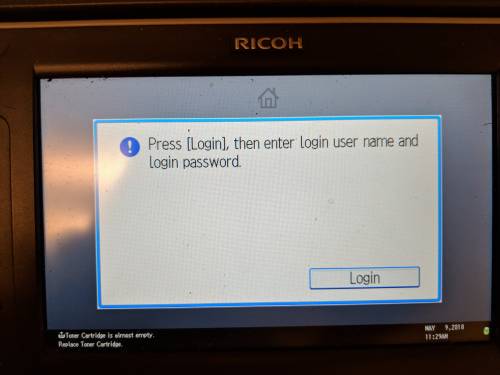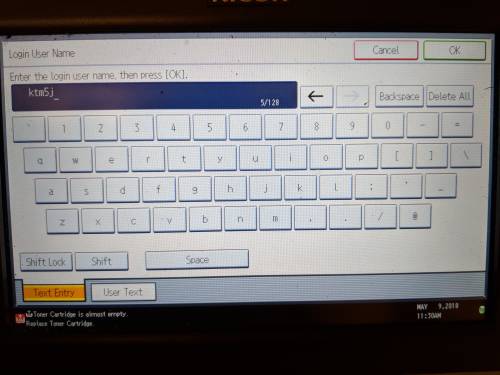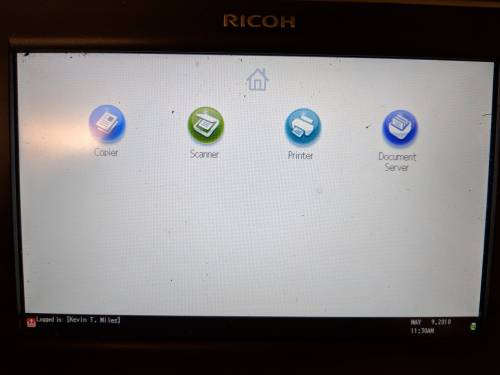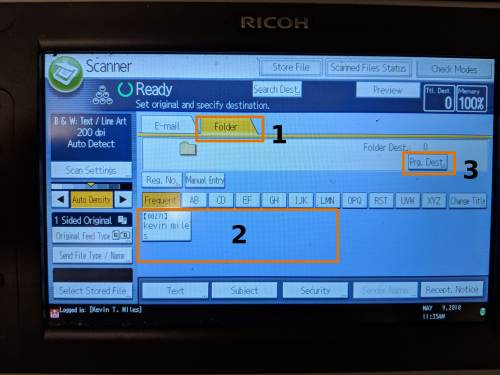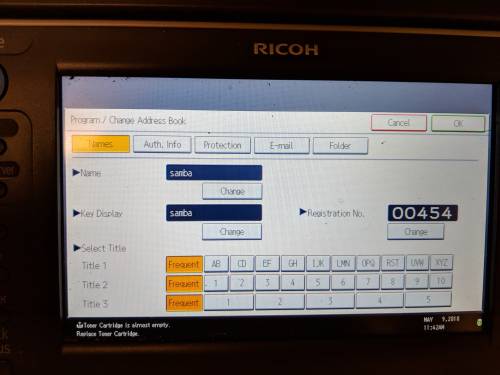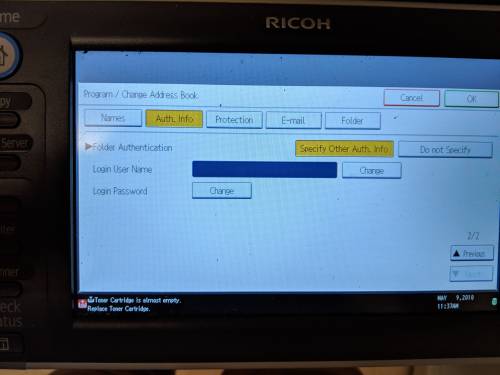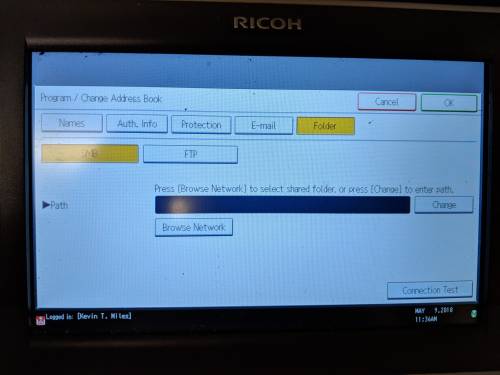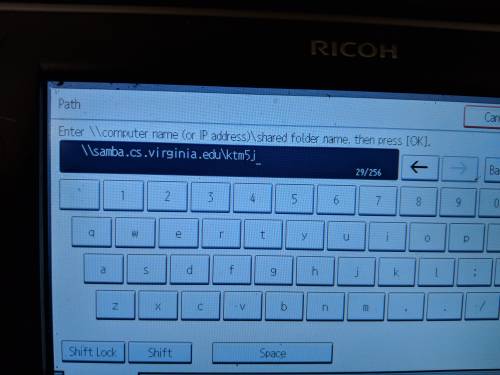Scanner/Copier
The Ricoh scanner/copier on the 5th floor has the ability to scan/print to network storage locations as well as email scanned documents. To log into the scanner, use your CS Windows user credentials.
There is also an HP scanner/copier on the 5th floor. Instructions for its use are here: HP Scanner
Logging In
To use the scanner you must log in first. Press the Login/Logout button on the right hand keypad.
Tap the login button on screen and enter your Windows (AD/CSDOM) username and password. Click OK to continue.
Scanning to Samba
After logging in, select the Scanner icon on screen
This will bring you to the main screen for scanning. (1) select the Folder tab. If you have already set up scanning to Samba then you will see your previous saved destinations in this area (2). If you have not set up scanning then select the (3) Prg. Dest. button to set up a destination.
This will open a dialog with a set of buttons along the top. We need to fill in information for Names, Auth. Info and Folder. Select Names and enter a name for this destination.
Next, select Auth. Info. Select the button Specify Other Auth. Info, then enter your username as CSDOM\username and finally enter your password. You must include CSDOM\ in your username. This is not necessary when you first log in, however to connect to the Samba server you must specify the CSDOM domain.
Then move on to the Folder section. Select SMB as the connection type. Enter the Samba path for your home directory. See the Samba section of the home directories page for more information on Samba paths. You can use the Connection Test button to verify that the path is correct and you authenticated successfully. Once the test has succeeded, click OK in the top right to save.
An example path would be \\samba.cs.virginia.edu\userid. If you want to scan to a folder inside of your home directory then include the folder path \\samba.cs.virginia.edu\userid\path\to\folder. Make sure this directory already exists.
Now you are ready to scan. Select any options for scanning and press Start on the right hand keypad.